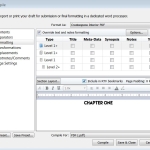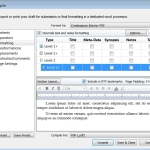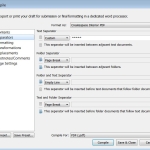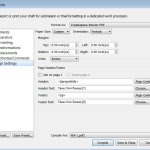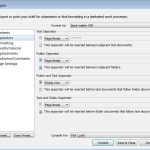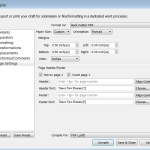MANUSCRIPT FORMATTING TRICKS I HAD TO USE FOR SCRIVENER
AMBER LOVE 12-JAN-2016 Today is the anniversary of Agatha Christie’s death. I desperately wanted to get my book published today, but I had some problems. I’ve noted the solutions here for anyone else that might need them and for my future self who will undoubtedly forget when it comes time for book two.
I’m using Scrivener for Windows to create my print and digital manuscript of the first Farrah Wether mystery novel, CARDIAC ARREST. Like my THIRTEEN LESSONS book, I knew there were likely to be some formatting bugs, but I thought I would remember what I had learned from that experience. I didn’t.
I’ll have you know, I only took a one-hour break today from 1-2PM after I uploaded my files to CreateSpace – so there was nothing more to do – and before I drafted this post. It’s been a long day at this desk doing writerly things that weren’t actually writing any books. When all is said and done, I did write over 1,100 words for this post. And now, it’s snowing and I just want to be in bed.
COSTS:
$99 ISBN
I went with the “universal†option in CreateSpace this time instead of their cheap $10 option. I didn’t realize that the digital version will need its own ISBN. I’m putting Christmas money from Mom to good use, I hope. It still won’t allow my book to be ordered by libraries and academics, but it’s more options than only Amazon.
$10 Software
Scrivener does output to PDF, but I had some issues that I’ll explain about why I need another more advanced feature. I found PDF Architect which has an open source free version and affordable add-on features. I only needed one of the $10 features.
Note – I already had Scrivener but it runs $45, I believe.
‘Nother Note – purchasing the ISBN and the PDF Architect triggered an alert at my bank’s fraud department and I had to call them to verify the purchases.
Proof copies – This will probably run me about $18 per book because of shipping.
Fonts – In all honesty, I should probably figure out how much to pay the creators of the fonts that I found, but they had them for free downloads so I used them. I did credit them in the book though.
Art – Bartered with the incredible Thomas Boatwright again. We work so well together and I know specifically what themes I could send him to get the desired final product.
Layout and Design – I did myself.
Copyediting/Proofing – Bartered with a couple friends, Theolyn Brock and Neliza Drew.
WORKING IN CREATESPACE:
You can download templates for the covers and for the interior pages. I only downloaded the cover. (see calculator tool)
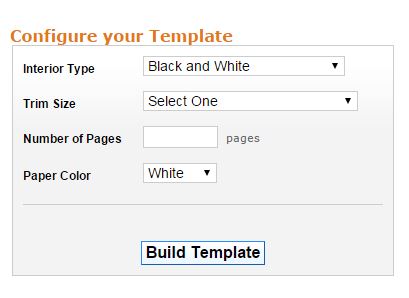
First Problem – Page Count and Cover Size
Scrivener is a bit misleading in how it estimates and compiles PDF files. If I go to Project > Project Statistics, I see that I have the amount of pages I expected for this word count. I used that figure and entered it into the CreateSpace calculator to make my cover template. I chose 6 x 9 inches for the dimensions and just over 200 pages.
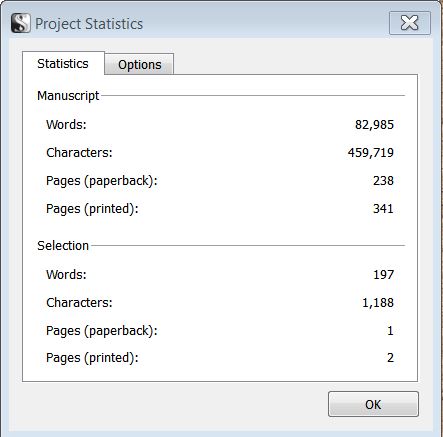
When I compiled my interior story, front matter, and back matter, the book came to nearly 400 pages. The average people normally go by is 350 words per page. At 83,000 words, my book really should be 238 pages. So I have no idea why it’s clocking in so high using PDF files.
The problem is that Scrivener’s compile to PDF doesn’t allow you to customize the dimensions to 6 x 9 inches so it’s automatically trying to make my book 5 x 8 inches. The reason that’s critical is so that elements on pages aren’t cut off and so that the cover’s spine is big enough for the amount of pages.
Second Problem
The next problem I discovered was something that, truthfully, I couldn’t figure out with the THIRTEEN LESSONS book. Just like in MS Word, there’s an option in Scrivener to begin numbering pages after page one and to not show it on page one. This seems fine and dandy except I have more pages prior to the real Chapter One page one than a single page. I have a simple title page, a dedication page, and copyright page.
I spent almost my entire day trying to figure out how to solve this once and for all. I couldn’t within Scrivener nor with Adobe’s free PDF Reader. My solution was to make separate files for front matter, the interior story pages, and back matter (acknowledgments and about the author).
But then this created a brand new problem.
Third Problem
CreateSpace doesn’t allow you upload multiple PDF files to compile into one book. I had to purchase that PDF Architect software’s $10 add-on to have the “Combine†feature unlocked. It’s very easy to use once I got the hang of it. At first, I didn’t realize how to pick the order of the files, but eventually I noticed where it was.
HOW TO MAKE THE FILES & UPLOAD:
Here are snapshots of what my Scrivener looks like in the Compile tools. First, a look at making the interior pages (the pages with the chapters).
Now, a look at how I had to change the Compile settings for making the front and back matter output correctly. Do these separately unless you feel like moving pages around in the PDF software of your choosing. I found it simpler to have three distinct files and combine them.
The cover is the only file that can be separate from the book’s file. It’s uploaded to CreateSpace in an entirely different area.
Key differences include:
The interior pages have the project title and page numbers in the header and footer sections; they also have a custom separator (*****) for text within the chapters where it wasn’t enough to make a new chapter out of the scene, but it moved characters to a new location or time jumped. That custom separator shows up when a Scrivener folder (chapter) has more than one text file under it.
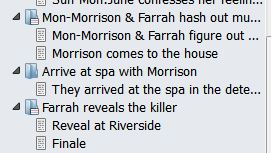
When making the front and back matter pages, I had to remove the header and footer information because I didn’t want page numbers and the title on each page; and I changed the “Text Separator†section to page break.
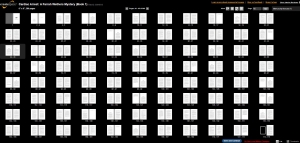
In CreateSpace, I used the option to go through the steps on “idiot†level with a wizard instead of the “expert†level. It took about a half dozen times uploading the file, reviewing it, finding something off, and trying again. Each time I tried again was because I was figuring out the stuff for the page numbers and text separators. CreateSpace gave me a warning each time about my dimensions being different than expected. In the preview panes, it looked good, so I saved the file and advanced it to go to them for review. This part says it could take 24 hours. I really wanted to have this done today, but I didn’t expect it to take me that long to solve the problems I never could solve before.
Now, if the review comes back fine, I’ll have to order a proof copy. That’s when I’ll see if the cover is screwed up and too small. Then I’ll go back to Tom and have him adjust it (by now, about $800 worth of art design that I owe him in trade).
Once the entire formatting process is done, then I have to choose a price and also send it over to Kindle Direct Publishing so it’s available in digital.